LeanLaw Masterclass - Expenses
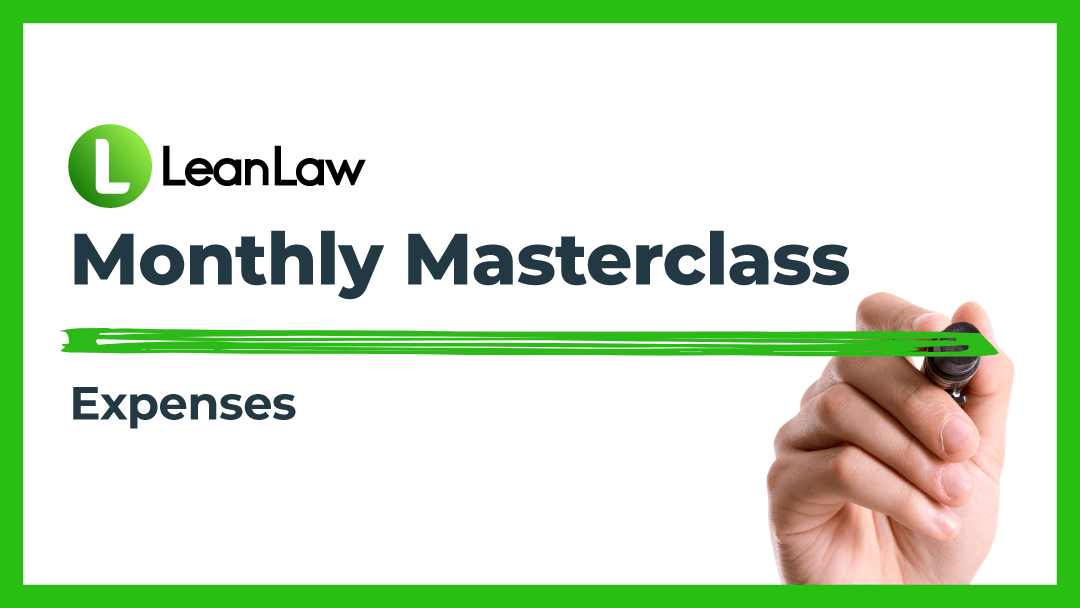
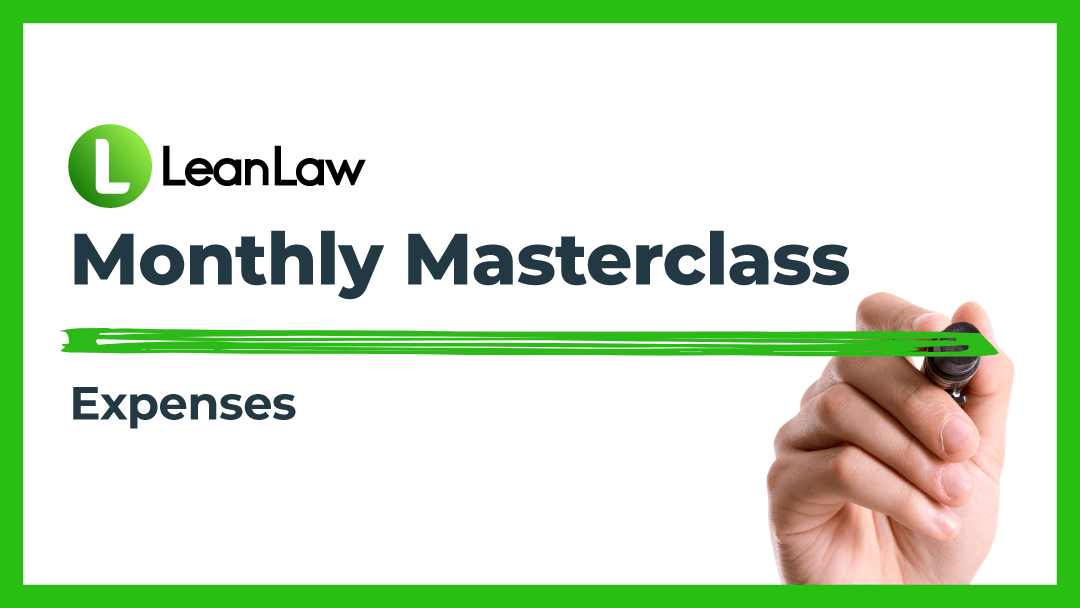
Legal Accounting Software does not run itself. That’s why LeanLaw does a deep dive on a specific feature each month with people from the company who are in charge of Product, Customer Success, and the engineering of the software itself.
Below is a video recap of the webinar that took a deep dive into:
CTO, Fred Willerup and Customer Success Manager, Chase Sullivan, discussed:
Having a direct line to the LeanLaw team who design the user-interface of your law firm software can be a huge perk. Many of our most successful updates have come from client suggestions.
Video Transcriptt:
Well welcome everyone, I’m Fred Willerup. I’m a CTO at LeanLaw and I am joined by Chase head of customer success.
We are doing our monthly Masterclass! The purpose of these classes is to go deep on some topics in the product with the aim of getting more value out of it. Hopefully by attending this you would be able to improve workflows in some areas, or spot a feature that might help you save some time every month.
The topic today is expenses. The expense workflows and the LeanLaw product we’re going to go through first is a high level kind of conceptual drawing of what it is. Then we’re going to dive into the product afterwards with some demos at the end of this session, probably with about 10 minutes left. I’m hoping we’ll also show some new features in the product, so we’ll get a chance to talk about other things and expenses throughout.
There are two things we’re gonna cover here: the expense workflow and specifically expense syncing from QuickBooks. That’s the key thing we’re going to be talking about today in some depth. If you’re not using expense syncing with QuickBooks this is a great session for you. If you are using it, there might be some stuff here you can pick up that you’re not already aware of. Then we’re gonna talk about reporting as well as how it relates to expenses. Those are kind of the two big pieces.
I’m going to start by drawing the expense workflows in QuickBooks and in LeanLaw. We’ve been jamming out on these whiteboards for the last couple of Masterclasses, and even internally we have been really enjoying them. If you found them to be useful do let us know and we’ll start including these in more of our communications and even in support if they’re effective enough. There’s going to be two high-level pieces here that we’re going to talk about. We have QBO and then we have another piece here which is LeanLaw. Everything below these sorts of general areas relate to those two products.
Here’s one scenario: You have a credit card coming in here. There’s a little credit card where you get charts for a hundred dollars. How do we build this on to the client? That’s really what we’re talking about here. There’s an outgoing expense from your card or from some other part of your firm and we want to see how we recover this expense so this credit card charge comes into QuickBooks on a bank account.
The high level idea here is that this charge flows over to LeanLaw, so it’s available for billing. We have this hundred dollars coming over to LeanLaw, and we now see it on the expenses page. If you can read that there’s a bunch of expenses showing up in there and one of them is going to be this hundred dollar charge coming from QuickBooks and then you know when we’re ready to do our billing we use LeanLaw to put this on an invoice. There’s the invoice. It has a bunch of other stuff, maybe time and so on.
Here’s our 100 charge, this is the draft invoice. When we’re ready we send this invoice over to QuickBooks and it becomes a real invoice. Then we send that on to the client who’s down here hopefully happy to see this invoice and pay it.
Then here’s the hundred dollars again and now it’s on the client’s page. I’m gonna fill in some details here and it’s gonna make sense why. I drew it this way here. This is the high level idea: all enabled with this sync piece here in the middle that we have automatically charges in QuickBooks flowing to LeanLaw for billing now.
When this charge comes in you will normally see it in QuickBooks, or you will mark it in QuickBooks as an expense transaction. Here’s an expense and it’s a hundred dollars. Now we get to some accounting bids which are either trivial for you if you’re a bookkeeper or familiar with accounting, or maybe a little confusing but bear with me.
For the people who already know this, the expense item here of a hundred dollars is assigned to an account in QuickBooks and we have a special account that we call prepaid expenses by default. You can call it something else, a lot of firms call this advanced client cost. That’s another common name for this account. When we assign this expense it will be added to this account or debited. I believe it’s an asset account, so it’ll be added to this account.
The cool thing about this whole flow is that as soon as we create an invoice for this with this charge, because of the way this is set up, this line item on the invoice will automatically create another line item in this account that’s a negative or a credit. Accountants write with a parenthesis and most normal people put a minus here. An expense comes in and it gets added to this account. Once it gets billed it gets removed from this account. This is key because it cancels each other out here.
Over time if your prepaid expense account is zero it means that all the expenses you meant to build onto clients were indeed put on bills. If you have a positive balance on this account it means you still have expenses. Maybe I’m ready to build that you haven’t built onto clients yet. Of course you’ll always have some expenses sitting there but it’s an important account that kind of keeps track of the in-going and outgoing expenses that you manage for clients.
This picture here kind of shows our expense thinking feature, including the accounting bits. The key thing here is that it’s all automated. The only manual step here is that I’m going to put a red thing in there, you have to assign this expense here to this account that’s an active thing. A bookkeeper needs to do this to make sure it’s available for billing to clients. You might have other expenses that you don’t bid on to clients. There’s this active assignment here that makes it flow through here. Now Chase, when we get to the demo we’ll also talk about assigning it to the right client and so on but that’s that detail we’ll get into.
There’s a shortcut here where you can just write at an expense. Let’s say 50 bucks. Now it appears as another expense here. This is sort of a shortcut that does not put that expense on prepaid expenses. It doesn’t work with the syncing and we call this soft cost.
The other flow that we looked at we call hard cost. It’s called hard because there’s an outgoing component to the expense, like it’s something we paid. That’s stuff we want to recover from a client. There’s not a direct outgoing component, that could be right. Usually in the form of a receipt or an invoice that you or the firm receives. Just to complete the picture here the soft cost and the hard costs all go together on an invoice. In this case let’s say we have both of these expenses on the same invoice. I’m going to throw them in here, the difference is that once it goes to QuickBooks it goes instead of the prepaid expense account to an income account. It’s typically called a billable expense income, but you know you’re going to have the 50 appearing here. From an accounting point of view these soft and hard expenses, whether you enter them in LeanLaw or whether you enter them in QuickBooks, are treated very differently.
If this seems confusing and you’re not taking advantage of this thinking feature I’ll encourage you to talk to your bookkeeper accountant about whether this can be enabled, because it really saves a lot of headaches for a lot of our clients. I took a quick look before this meeting or this class and about 60 of you use this feature so there’s 40 of you I think that could really benefit from this.
I think the only thing really that i’ve got a question about is does this apply only to expense items in QuickBooks or can we perform this with other items like journal entries or bills.
I’ll just randomly pick a different column. LeanLaw meanwhile is basically monitoring this account and any sub-accounts. By the way, it can be organized in sub-accounts and then we sync over any expense or check. If you write a check and assign it to this account it’ll sync over or bill. You might have a bill that you need to pay, and this can be synced over.
Finally, a journal entry which is a more general purpose accounting thing that can do magic. Essentially anything that’s sort of assigned in here will flow over and can work this way.
I’m a little shocked that an accountant didn’t point out some issues. I’m not an accountant but I think I must have gotten this.
For reference, because we definitely will come back to it later, I do have a copy of Fred’s fantastic drawing. We’ll go ahead and reference this later for everybody.
What will I be covering to start: we’re basically going to follow the recipe that Fred has drawn here for us. We’ll start with what the expenses look like in QuickBooks. The first stop here: take a look at what those look like. We’ll then sync them over to LeanLaw to see what they look like in there, From there we’ll put them on an invoice and ship them off to QuickBooks, and then once they’re in QuickBooks we’ll take a look at what happens in the prepaid expenses account or in that billable expense income account that Fred was talking about.
This applies to all versions of LeanLaw, expenses work the same in pro. With Core, the expense sync is a pretty standard and essential feature of LeanLaw that’s made available for everyone.
Here’s another question: how does a journal expense go to the prepaid expenses?
It’s going to follow the same steps that we’ll check out here in a second. Instead of being an expense type item it’s a journal entry type item, but so long as it’s set up the same way you can still use journal entries to create expenses in QuickBooks and then sync those over to LeanLaw.
First thing we’re going to do is take a look at an expense in QuickBooks. We’ll go to our expenses tab and the one that we’ll be taking a look at is this $587 expense. Go ahead and click on this. We were talking about how it can be a bill, an expense and a check. Same thing here, this is a bill item instead of an expense item. All of it will sync into LeanLaw to follow that process.
What are the key things or key components here? Well, first off is the category Fred mentioned, we need to point the expense of the item at a specific category. Here it’s the prepaid expenses. We’ve made it easy by adding a hard cost there in parentheses to follow the description, the amount and then the client.
It’s important that we pick out the client that this will be associated with in LeanLaw, so that when we create the invoice we know who it’s supposed to go to. If you don’t add a client Leela will ask you if Lena will say: hey it looks like you’ve got an expense or a couple expenses that aren’t assigned, they’ll pop up as unacceptable. Chase we’re gonna show all that detail later, I think you want to see the high level idea here first. Okay, we’ll get into more of that later. The important thing here is category client, so long as you have both of those they’ll sync into.
Now over in LeanLaw i’ll go ahead and give that column header a tap. On the 20th of May we’ve got that $587 expense created in QuickBooks. Because we put the correct category in the client it’s now synced automatically for us, so easy peasy.
Next step is to include this on an invoice. Now if we go to billing, go ahead and set our client here to Jackie, there we go, we’ll go ahead and just quick-create that invoice. Now if we go and take a look at our drafts and scroll down to our expenses we’ve got right here. This is a new bill, fantastic description $587, we’re now able to approve that and ship it off to QuickBooks. We now have a real expense or a real invoice containing that expense that we were using.
It looks like we’re missing some descriptions here on these expenses. Quickly revert that back to drafts and add an expense. We’ll just remove it entirely. Let’s approve and submit it to QuickBooks. Great, now if we go back to QuickBooks and we go check out our list of invoices under sales and invoices.
That invoice is now over in QuickBooks for us, so now we go back to the picture and follow through. I’ve seen what it looks like in QuickBooks, sync that over to LeanLaw, go through the draft phase and send it off to QuickBooks. Now, it’s a real invoice which means because this is a hard cost, if we go check the prepaid expenses we’ll now see that that $587 is now captured there. If we go to our chart of accounts and then check out our prepaid expenses or hard costs, we’ll notice $587.
It’s just the act of putting it on the invoice that counteracts it here. The payment of the invoices is a separate matter. Excellent Chase, maybe take a little extra look at what happens when we create an expense, or some items that do not have a client assigned. In QuickBooks and then what happens there it doesn’t look like we have any already but that is a-okay. We’ll just go ahead and create one. It’s good, that means someone’s been keeping track of their expenses!
If we go to our expenses, go ahead and set the category to prepaid expenses because that’s what we have set up to sync to LeanLaw, we forgot a client. That’ll be our description. We know which one to look for and we are not going to set a client here. We’ll set the payee to us, not while you’re sort of saving that and so on.
I can mention here that sometimes it’s not just about forgetting which client to assign here, it might be that the bookkeeper or whoever is in QuickBooks assigning credit card transactions to this account. They don’t necessarily know which client to pass this on to so it might be perfectly reasonable to leave this client field blank.
Let’s see how we get it assigned once it flows through LeanLaw. Go ahead and refresh LeanLaw. Look at that, you have one unassigned expense, QuickBooks online. Go ahead and click on assign expenses. We forgot to pick the client, it didn’t matter. Now when we save if there’s no client selected on that expense it will pop up here. Once we go through and set the client and matter we can now include this on an invoice, just like we did with that other expense.
The other scenario is that you might have assigned the client in QuickBooks, but if you have multiple models under that client in LeanLaw you’ll have to pick. You’ll have to assign it over in LeanLaw to the right matter and the expense has to have a matter on it, it can’t just be assigned to a client. That’s another scenario, but the idea here is that you get that little yellow box on the expense page. You also get it on the billing page and on the ready to build page.
When you’re ready to build you can see right here. We strongly recommend that you do not start your billing until this yellow box is gone. You have indeed assigned everything and then you start your billing.
There’s a question about some issues with the save button looking funny on this page. We are gonna show something later here that addresses that, but thanks thanks for pointing that out Emily. I think maybe we should get back to the journal entry question. Chase, if you can go to QuickBooks and just open up a journal entry, there was a question about how do you assign a journal entry to this account.
It’s really quite simple, there’s two components to a journal entry: the debits and credits. You pick the account here: the prepaid expense account. Any debit going in here will flow over to LeanLaw. This means we paid a hundred dollars for something. Now there needs to be a corresponding credit when you create a journal entry.
There’s another feature there once an expense comes in that we have this feature amongst those buttons that we’re showing off down there. Now under the yellow box and opening the expense, we have the ‘delete from LeanLaw’ feature here. I want to just pause on this a little bit. What this does is you might have an expense that came in and you’re like: wait I don’t need to bill this to a client.
You can click this button and it goes away from LeanLaw, it stays in QuickBooks. Two notes on that:
One: there’s unfortunately not an undo for this we apologize but if you do this and you didn’t mean to contact support and we can undo it for you. It’s probably not likely that you should ever use this, even if an expense is assigned in error and does not need to be billed onto a client, you should actually go to QuickBooks and assign it. Not to the prepaid expense account, but to another account. It might be just an internal expense account, because if we look at that picture I drew earlier we just have an outgoing component here and then just ignore that expense. we’ll never invoice it out again. There’ll never be that negative amount to cancel it out.
If you see an expense in here that was never meant for a client you should go to QuickBooks. Have your bookkeeper and QuickBooks assign it to a different account. Sorry for the lengthy explanation there, but I’m kind of wondering if we should even have that delete from the law button there in the first place.
Wouldn’t you know it, setting it up in LeanLaw is quite a bit easier since we’re skipping the first half of these steps. We’re basically going to be entering the same information instead of entering it in QuickBooks. We pick out the category and the client. we’ll actually adjust it in LeanLaw. Click the create expenses button on the expenses tab. From here we’ll fill out similar information, so pick our client matter and pick the date. I’m gonna use a template here. Give it an amount and then save it. We’re done, that’s it.
There we go, there’s that expense. Now we go through the same process of putting it on a bill. Once the invoice is sent, the draft and whisk gets sent to QuickBooks. It’s now real and instead of going to the prepaid expenses account it now goes to the account that we call billable expense income.
I think I would encourage everyone to take a moment and sort of internalize that difference. The create expense button is here for soft expenses and other expenses like the hard expenses are created from flowing in from QuickBooks. That’s the main takeaway here. Keep in mind too that some firms prefer this method for different users.
I’ve seen quite a few situations. There are quite a few firms where the firm’s bookkeeper and or accountant will enter all of the expenses in QuickBooks anyways. Sometimes they’ll have the attorneys entering in those soft costs in LeanLaw and that way the bookkeeper and the accountant don’t have as much work to do. That that process may vary from firm to firm or based on your situation. The difference between hard and soft costs is still there, so keep that in mind regardless of who’s entering them. If you’re using those two different expense types that you make sure you’re entering them where we’ve covered.
We’re going to go to our settings and then the QuickBooks section here under integrations. Now if you don’t see these it’s because you don’t have the correct permissions set up, so either check with your firm manager or send your firm manager the webinar and say: Hey, I’d like to see expenses handled differently. This is an account that we’ve already got set up normally. The first time you load in it would give you the option for this button for expenses that would say: Hey, let’s set up expenses. Well, we’ve already done that, but with a little bit of magic we now see the exact same pop-up.
It’s going to ask us two things for each option, or for hard costs and soft costs. In both cases we’ll need to pick the asset account. Remember, because it’s an asset account, ultimately we want it to be zero, but it’s gonna go up and down. We’ll need the asset account and we’ll need a product or service to include on the invoice for the expenses that we’re billing. The first step is to create that asset account.
LeanLaw in all of these will give you the option to click that and just create a new account in QuickBooks. We already have one set up, so we’re going to use that, but if you don’t want to come up with weird funny names just use the default, that’ll work just fine.
You’ll then pick the product or service. Like I was saying this is the item that shows up on the invoice. Now, if this is your first time setting it up you have the ability to sync in those hard costs that you may have already entered in QuickBooks, so long as they’re in that prepaid expense account already. If they’re not, they won’t sync in. But this is asking: Hey, from what date range would you like to sync those expenses in, if at all?
Click next. Now this is a fun one that trips a lot of people up. Essentially, this is asking: Hey, do you want to use the same asset account or a different asset account to track your hard and soft costs? Most of the time I think there is probably never a reason to pick same here. This might be in the same category of that red delete button that I said maybe we shouldn’t even have in there. I don’t think there’s any reason not to pick differently here, you really do not want to handle these expenses the same way.
That’s the kind of short version here a little more detailed or a little more explicit definition but yes. The default and the one you want to pick is different. Then we go through and actually set up the same thing for soft costs but instead of being an asset account this time it’s an income account. Same thing, we’ll pick that account and then we’ll pick the product and service. Now if you’ve already gotten these set up, or you did it when you first started, you’ll see edit expense settings here. If you click that it gives us a nice overview of the exact settings that we just covered, but it shows all of them at once giving us the account for both soft and hard costs as well as the product and service for both.
There is a little checkbox here hidden away that includes vendor payee names in the descriptions. If you want to include the vendor or payee name on the description of the invoice that is client-facing you’re able to do that here. I don’t believe most firms actually use that, they might not be aware that it’s really handy. If you have bills or expenses that come in that describe the item for that bill or expense, it’s unlikely to be enough for billing it on to the client. I would seriously consider checking this, because it means you don’t have to edit those items once they get on the invoice.
That’s surprisingly straightforward getting the expense sync set up so to just reiterate and come back to the picture here the hard costs are the ones that we’re entering in QuickBooks. That was the first account we talked about, and the soft costs are the ones that are entered in LeanLaw. The second one that we talked about is the hard cost of the asset account. The soft cost of the income account, the matters once they get sent to QuickBooks and the way that they’re accounted for later.