LeanLaw Masterclass - Compensation Reporting
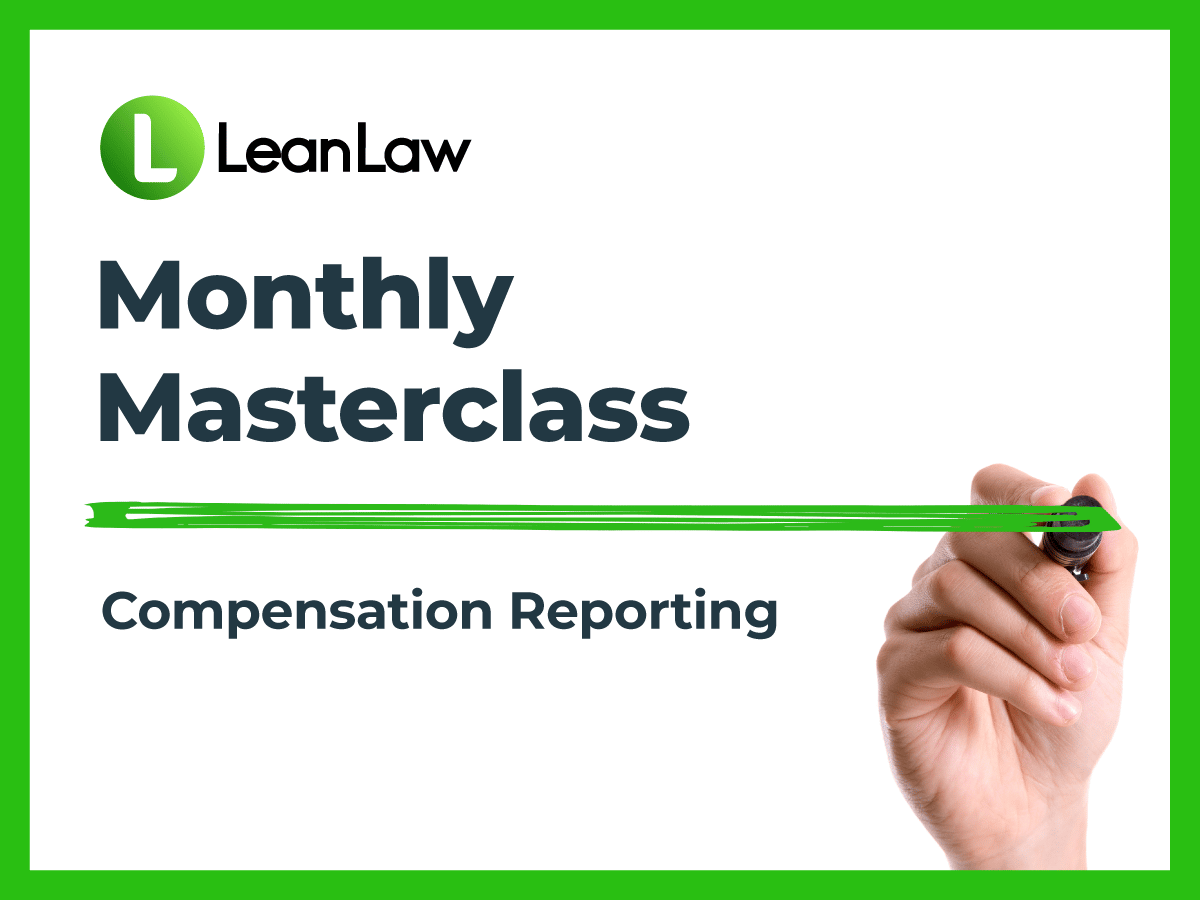
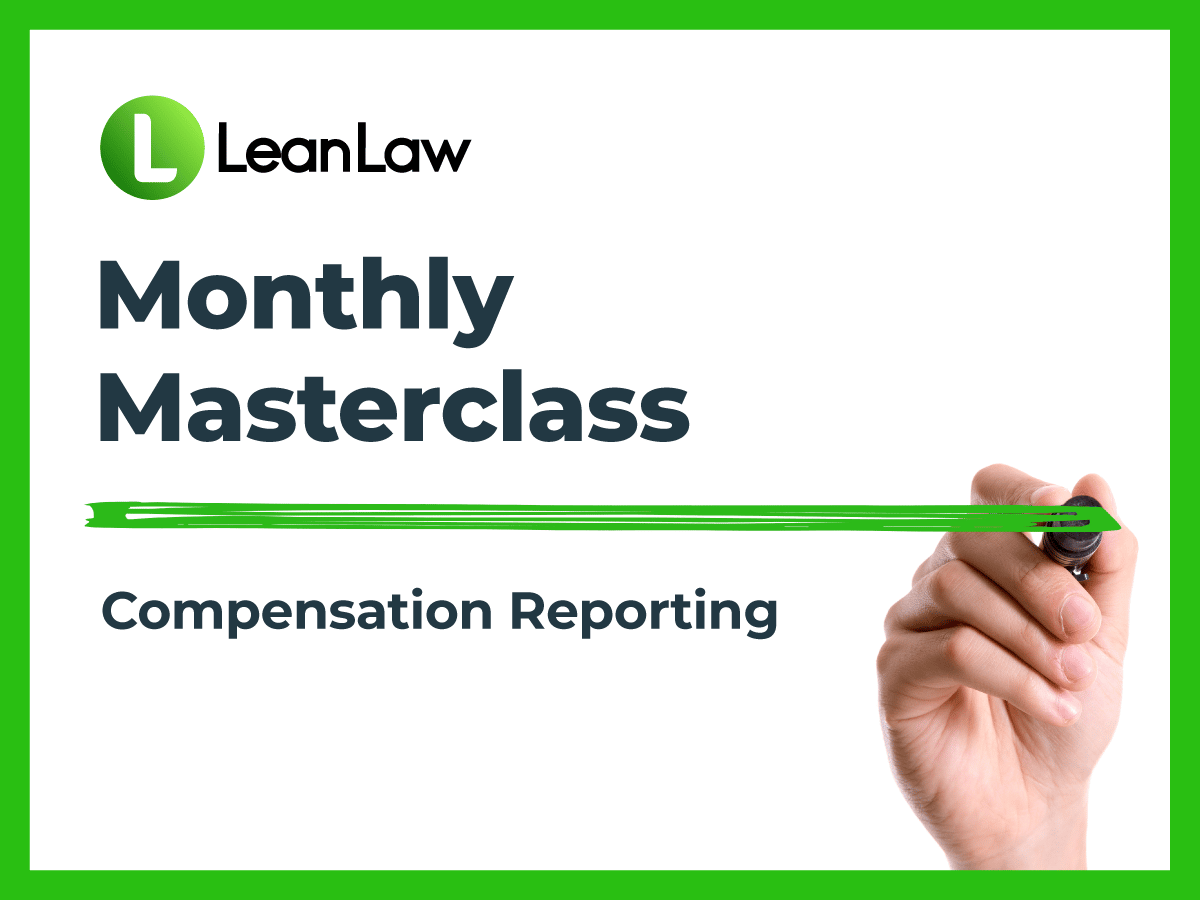
Legal Accounting Software does not run itself. That’s why LeanLaw does a deep dive on a specific feature each month with people from the company who are in charge of Product, Customer Success, and the engineering of the software itself.
Join LeanLaw’s VP of Product, Nic Baughman and Customer Success Manager, Chase Sullivan, to discuss:
They go over:
They also present and discuss new features that you’ve requested over the last few months.
Having a direct line to the LeanLaw team who design the user-interface of your law firm software can be a huge perk. Many of our most successful updates have come from client suggestions.
Watch the video recap of the webinar that took a deep dive into:
Transcript September masterclass — Compensation Reporting
Welcome everyone. This is our monthly masterclass where we go through a specific topic. Typically in the product we dive deep.
Sometimes we go a little broader, different areas of the product, in the hope that you learn something about how you can get more value out of LeanLaw.
There’s a lot of subtlety and depth here, there that you might be unaware of.
Hopefully some of it will help you get more value out of our product.
Today we’re gonna talk about some additional features that we’ve added under our compensation report, compensation module. You could call it a category. I will also talk about a number of other enhancements we’ve made. There’ll be two parts: the main topic, depending on how many questions we get. And then a list of five or six additional things that we’d love to share that are sort of other enhancements we’ve made over the last month.
if we don’t get to your question, we’ll try to follow up afterwards.
I forgot to introduce myself, I am Fred Willerup, CTO of Lean Law, and with me is Chase Sullivan. Most of you are probably already familiar here, at LeanLaw, the Customer Success Manager.
If you haven’t spoken with me in the chat already, you probably will at some point. We can, we can dive into today’s topic.
I wanted to start off by saying thank you everyone for joining, but also we’ve talked about compensation and distribution in the past before. I’m actually gonna share a couple of links in the chat to those past conversations or those webinars. After this, you can go check those out if you’re not already familiar with the way compensation and distribution works here.
I will open up a whiteboard here.
What I was gonna show was, essentially the circle of what compensation looks like when you get a payment.
You can think of it as a pie. What we’ll be talking about today and what we talked about in the past is the different ways that you divide up that pie: Who gets what size slice based on what kind of priority, because that’s really what all this is about. Picking apart or figuring out who gets paid what, based on the work they did or based on their status or the situation on that specific matter.
The exciting, or the exciting stuff, or what we’re talking about specific today to compensation, what Fred and his team engineering have added is more flexibility to picking up how that gets divided up and specifically where that extra goes.
Like when you cut up the pie and there’s, you know, half of it left, where does that go? Who gets that? Previously that was all the firm share is the one is what was left over and then divided up. That was the previously calculated value, but now we’ve added the ability.
You’re all probably already familiar with the settings, obviously, but then the report section here, go ahead and hide that. This right here is the focus of this entire thing. This is what we’re gonna be talking about. that allows you to switch or set some wide preferences on how revenue’s allocated.
What I was trying to get to before we flipped over here was talking about this calculated value here, or determining between the firm share and the working attorney share, which share takes priority or which share does the firm set the preference on?
Do we want preference to go to the firm or to the working attorney when we’re looking at the revenue allocation?
I would back up a little bit. This example we see here, we have 10% on the originating attorney share, 0% for responsible attorney, 0% for firm share, and then we have a calculated value of working attorney, 90%.
This is a simple case where a firm has an arrangement where the originating attorney gets 10% of any collections, and the rest goes to the working attorney. The working attorney is the person on the invoice that has hours against what was billed. This is a simple scenario.
The new thing is more flexibility in how we calculate this, if you wanna allocate a firm share, you can put in 10% on the firm share.
For example, now the originator gets 10% and the firm gets 10%, and as you can see, there’s 80% left over for the attorney.
Now, this is fine, as a default, but many of you want to override these percentages at a matter level. It might be that for certain clients or matters, you have maybe 20% origination as an arrangement or 0%, or you split the origination. In that case, the difference comes out of the working attorney percentage because that’s the calculated value.
Let’s say we had 20% under a matter for origination. Now there’s only 70% left for the working attorney for that matter, when we split the collections. That’s how it worked. It all worked until we added this additional feature that Chase is about to share.
Did that make sense, Chase, to kind of tee it up that way? Made a lot more sense than what I was getting on about.
Okay, good. Just to kind of recap real quick, the way that we’re looking at it right now is the way that it previously worked, Correct?
Right. Where the calculated value was what the working attorney received. Right. See if we can answer this.
There’s a question here: We now have the ability to set these preferences at the firm level, user level, and matter level. Currently we’re looking at the firm wide default. If nothing is set at either of the other two levels, this is what gets applied as is pretty common with LeanLaw.
You normally do have that kind of flexibility with a firm user and matter. This is just following that same kind of format. If we wanted to set these revenue allocations on a per user basis, we’d open up right there, the show user allocation, and we now have the ability to set the working percentage right here as well as the origination.
This will override what has been set as the default at the firm level. If Heather Mears, here at the top, shows this in grade default there, if I set that at 20, now every time she’s set as an originator, she receives 20% instead of the firm’s default 10%.
There’s a question about what if the attorney is paid at a dollar amount instead of a percentage? For example, they have a certain rate on the matter, but it’s not a question of a percentage of the collections of what they worked. But they might get $200 out of whatever was billed for each hour. We can’t allocate based on dollar amounts. What you would have to do is you’d have to make it a percentage that’s based on their rate.
For example, if their rate is $400 and they need $200, that’s a 50% working attorney share. You would set working attorney to 50%.
Now, if they have a different rate on a different matter, let’s say it’s different on a different matter. You’d have to override the working percentage on that matter to match the $200. The short answer is, you would have to do it with percentages and override things.
You can’t put the dollar amounts. That’s the short answer.
We can show you right here. Let’s say, we can pretend it is a timekeeper?
You go down, open this section that Chase has visible right here, and click on, the little little note, it shifts between self, which means that it’s allocated to the individual as a working amount.
Expenses are a little bit of a special case: the revenue is considered expenses, and then there’s the responsible attorney, any revenue collected for that individual will go to the responsible attorney.
There’s also a possibility that your account has this switched off. When we release new stuff, we kind of switch it on for some clients first and then for everyone later.
Is a working attorney the same as a responsible attorney? No. “Working attorney” refers to the attorney or user who’s doing the work. The responsible attorney may be doing work, but they’re normally the ones taking lead on the case. a working attorney simply refers to anyone who’s tracking time or any items against that matter.
We talked about the allocation preferences on a per user basis. These are firm wide, but again, these are the defaults on a per user basis.
Take a look at the matter level customization. Pull up this matter. In addition to the previous columns that you’re familiar with here, like your rate and the rate dropdown, you now will have the originating percent and the working percent, which allows you to customize the user’s revenue allocation on a per matter basis.
Basically the same thing that we were looking at here in the settings. Now it’s just firm specific. Now working percentage, the column will not appear if you have the firm share as the calculated value.
If a working attorney is set as the firm default, the topic here is calculated value switcher, which is probably confusing. The good news is you only have to set this once for the firm. If you’re having trouble with this, reach out to us or ask questions and we can get it set up for you.
It’s set up here, as we were talking about the originating share, the firm shares are fixed and then those values can be overwritten at the matter level, and it comes out of the working attorney share.
The feedback we got from a lot of firms, it’s actually the working attorney share that needs to be fixed. Let’s say we set it to 80%. When we have 10% origination, which leaves 10% for the firm, when we now override the originating share on a matter to say 15%, it’s gonna come out of the firm share now. It’s not gonna touch the working attorney’s percentage. This is how a lot of law firms actually think about this.
The origination comes out of the firm share, not out of the working attorney share, but there’s many models here.
Your own algorithm, if it’s set like this where the firm, the calculated value, that’s when we open up the option to override the working attorney share on the matter.
That’s what Chase was getting at earlier.
You now get that additional column where you can say, “Hey, on this particular matter, Chase is not gonna get 80%.” He might just get 50 because of some arrangement, or it’s split. Maybe Chase and Courtney are gonna get 40 each, or something like that.
There’s no way to do that at the firm level. If you go back to the report settings, and we have 10% originating, 80% working. Now, we want maybe an adjustment to originating to affect working by, let’s say we, we increase originating to 20% and not here, but on the matter. And then we want 5% of that for the working attorney and the five to firm share.
What you’d have to do is on that matter, if we click over there, you’d have to change the origination to 20% and then put in a working percentage of 75 on all individuals here. You’d have to manually split it here. We can’t do that automatically. You’d have to put it 75 all the way down.
That would be a workaround.
Only certain attorneys are affected by the allocation for responsible and for origination or for originator. I think the question is, is it part if the origination is 10%, for example, can that, or can you vary the origination depending on who worked on things?
For example, if a partner works on a project, they pay 10% origination to the originator. But if an attorney works on a project, they pay 20%. I think that’s how I understand the question. We do not have that flexibility at the moment, is the short answer.
Actually this goes for all of these compensation conversations. We’ve added a lot of flexibility.
We’re not just adding random things in here. This all comes from you. It comes from your needs, and your firm’s kind of compensation algorithms that we want to kind of codify in here. If you have a way of doing this that’s not covered by the current arrangement and options, let us know and we’ll see if we can accommodate it.
We got a couple more questions about when this will be enabled for pro?
It should be enabled for pro. If you’re not seeing what we were just showing over here, if you go back to the report settings, there’s some switch that’s not on in your account. I’m gonna go away and after this meeting, make sure that that switch is on for everyone. It’s available right away. I just need to flick a switch here.
It’s really hard to say, but I would say that most firms really just use the originating share and that’s it. It’s only some firms that have a firm share, and most firms don’t need to override it in that section at the bottom. They might adjust origination at the firm level, at the matter level occasionally. But it’s really hard to say. The bigger your firm, the more likely it is that you will have something more complex.
If you’re a small firm and you’re sort of wondering about signing a compensation arrangement, I would just encourage you to keep it simple. There are a lot of complex arrangements out there that feel overly complex.
No. It’s the other way around. First we look at the firm level origination, that very top box there. Then we look at the individual overrides on this page. And then finally, on the matter that if there’s a number on this page that overrides anything on that other page, You credit it as revenue, right? Go to, yes, credits in QuickBooks or some payments are done as credits, and are applied to invoices as credits.
Typically, they signify that the invoice is written off. You do not want to check this box in most cases.
Normally it is indicative or a write off. If you check this, any credit memos will be considered collected, not amounts. We had to add this because some firms had memos as an opening balance for clients.
When they applied those, those credit memos that actually were considered quote unquote payments, it would count those as in the reports. Honestly, I consider this a little bit of a hack. I do not recommend checking this box, just the short answer.
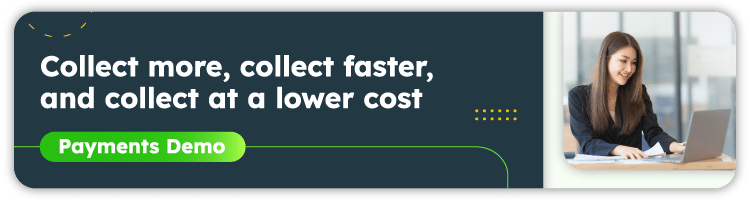
I think so. All of these settings we’ve talked about, all feed into the compensation report right here. Certain other reports and summarize sayings in these pockets add it all up. It gets summarized by the client and, see all the dollar amounts?
Once you click in, you can see the individual payments made. And then over there, the triple do, that’s where you can see there’s an allocation detail.
It’s very handy if you don’t know about this already. This will tell you why the numbers are the way they are. This is especially helpful if there’s multiple payments for an invoice. Partial payments make all these calculations way more complicated and next to impossible to do by hand.
Then there’s the invoice summary, which summarized hours. The question: is there a way to summarize those hours at the top level of this report here?
The answer is no.
If that’s useful, I’d be curious to know why it’s useful, because there might be some other ways we can accommodate that. I’m curious why you would need to do this. Please, get hold of us about that and we can continue that conversation.
There’s a question about blocking. When we look at this report, it’s completely dynamic. Every time we tweak a setting, the numbers will change. I might go in and change the origination percentage for the firm from 10% to 15%.
That will change the reports back in time. The reports are completely dynamic that way. Now, in reality, you want to lock the numbers.
When you go through a month of collections, you look at the report and you pay out that money, and then you go to the next month, you might tweak some settings, and then you pay that out and on.
And if you go back to the original month, it’ll be nice to see those original numbers. That’s essentially our distribution feature. This is a much bigger topic, but just really briefly, click on the billing tab and the distribution tab. Over here you can take payments and combine them into what we call distributions. You can take a month’s payment, put them in a distribution, and then once you have distributed, there’s a way to mark something as distributed.
When you do that, all the parameters get locked. When you go to the report, if you change any percentages later, those numbers won’t change.
But that’s the long answer for that question about locking the settings.
Fred was just talking about distributions. When you save those and you lock them in, you can actually run the compensation report by distribution instead of the time period it encapsulates. You can run reports based on those different distributions you had without needing to worry about the compensation values or the allocation values changing. They’re locked into that distribution.
I’d really encourage you to dive in by watching some of the past master classes on distributions and on compensation reports where we go a little slower and build it up a little more instead of just kinda jumping into some, some new settings.
If you need help in terms of getting this configured, the high level kind of value of all this is that from most firms, we can essentially automate, paying your attorneys and partners with these features.
You might or might not be aware of this, but we have a way to send the distribution details to QuickBooks as bills: we can complete the loop. You get payments for your invoices, you have all this configured, and then you push a button, each month. There are bills created based on all your settings to, to pay your attorneys, what was collected that month.
That’s also discussed in the distribution master class, I believe. I wanted to take some time just highlighting a few new features.
I’ll go ahead and share those links for those old master classes again in the chat, if anyone didn’t catch those at the beginning of the call. Like Fred was saying, the compensation and the distribution workflows of LeanLaw, both of which are pretty important to understand in order to get the most out of what we’re talking about here with the revenue allocation.
I’m gonna experiment with this little yellow pad, which shows us what I’m gonna talk about. We can follow along, hopefully won’t get in our way. Compensation reports.
You probably noticed if you’ve been on the product for a while, that we changed some of the terminology here. This used to be called collected and this used to be called Share, and there was an adjusted share. There were some other words that we used for these columns here, and some of these were confusing and we’ve cleaned up the terminology.
Whenever we talked about work, it’s how much an attorney put on an invoice in terms of dollar amounts, work shares, how big of a share they get out of the work share on what Chase was showing in settings.
It’s the same numbers as before. We haven’t changed, we’ve just changed the words. Some other little tweaks: we used to show expenses over here. This was only relevant for a few firms, and for a lot of firms, this was just noise. Apologies for the firms that need this. You need to just check this check box down here, to be able to get your expenses back over here.
As you drill in, it’s sticky at least, so we don’t have to click it once. If you don’t see the expense column and you used to see it and you need it, then click the check box.
They’re an advanced feature. They’re actually not on for most firms. They’re sort of a beta feature, that you do need to get switched on. It’s an advanced origination that we have here, where you can allocate percentages. It’s essentially like if I brought Doug to the firm, not the client, but the individual, I’m responsible for bringing Doug into my firm. I can add a percentage, 1%, and now I get 1% of all of his collections. That’s what referrals are.
This is not switched on for most of you. If this is something you need, let us know. Or if somebody says, LeanLaw is amazing, that is very appreciated. Thank you. It’s what keeps us going.
Report permission. I’m kinda speeding along a little bit here. We did change the way that report permissions work. The basic thing is that some firms only want attorneys to see the My Revenue reports and hide everything else. That’s not possible by just checking this before, they would see a bunch of other reports. You can switch up reports, on or off for certain roles.
General Reports is basically any report that’s not explicitly sort of part of these categories here. AR reports and some other things.
Now the big thing we’re working on, and this was the topic of the previous master class that Chase and Nic ran, I missed out unfortunately, this is really what we’re super pumped about at the moment.
It can be seen down here on the email invoice, email delivery, and it says beta because we’re still kind of developing it.
If this is interesting to you and you’re not familiar with it, really do go and watch last month’s masterclass. I wanted to share that we’ve added a few more things. We’ve added an account summary option and a full balance payment link.
In the email, we basically summarize what comprises the payment that the client needs to make, which is especially relevant when there’s trust involved and evergreen involved. If this is a more complex example where we have evergreen, which is a minimum balance on the trust account that can be configured.
And then you see all this in the email, and the client will receive an email, with your firm logo, they get a payment link right in the email that they pay with.
Then a nice summary here of what’s happening, like this account summary, has been very difficult to do in the context of QuickBooks.
The QuickBooks email basically just says, “Hey, pay this much and you wrote this much already, and here’s the sum.” We’re now including the trust information and evergreen information and making them into an account summary
The invoice is attached to the email in case you need some detail. Hopefully, I think clients are gonna love this. The other thing is this payment link here, this includes Evergreen. If you have that, it can be an invoice payment that goes to the invoice or it can be a trust payment that’s used to replenish the trust account.
Or it can be a combination of the two. It can be part invoice, payment part replenishment in one link.
This is the magic of Confido Legal, our partner, where we can give you one link and the client pays one amount and behind the scenes that gets split up into an operating account payment and a trust payment and just handled, just all automatically that way behind the scenes.
We’re putting work into making this email and these options too, to show your clients how you’re creating value for them, really. A simple way to pay to make this as awesome as possible.
Not replenishment, not past due balances, Right? This option to pay the invoice or pay the full balance, the invoice plus pass balance, that’s what this one one does. By default, it does not allow them to pay the full balance. You have to turn that on.
In terms of the trust replenishment, the way it works right now is that if you have Evergreen set, it will be included here. We don’t have an option to turn it off.
Yes, the pay icons are linked to Confido Legal. The payment options here do all use Confido Legal. The firm will need to have Confido Legal set up in order to use this, Right?
You, you cannot use this with QuickBooks payments, correct? This is just a key part of the product, and fixes many of the issues with QuickBooks that we are seeing you guys have with the invoice presentation on.
We don’t actually change the invoice itself. The invoice is still from QuickBooks, the same old pdf file from QuickBooks. Some of the deficiencies in that invoice can sort of be addressed by highlighting certain things in the email.
Some smaller features that I also wanted to share:
Small but important, under drafts, this has been a huge frustration for many of you. When you review drafts, you see something in here, this particular item, for this time entry, and it’s like this is the wrong matter. I was actually on the wrong client or the wrong matter. You already created drafts, another draft invoice for that matter.
What you had to do before was to click on this, save it for later, which brings it back to ready to bill, undo the invoice that you wanted to put it on, that might already have been edited or whatever, and then re redo it. That was really annoying. Now we actually allow you to change the matter option here. You can send it to another client or matter, and if there is a draft invoice for that client and matter, it appears here, and you can send it straight on to that draft. You can basically send time entries from one draft to another draft. That used to be a huge pain to do. Hopefully, that’ll save you some time. Not having to undo the invoice, undo the other invoice, move it.
I know some of you have been quite frustrated here. I’m really excited about this. This just saves clicks and time and just that monthly invoice of pain hopefully makes it a little easier.
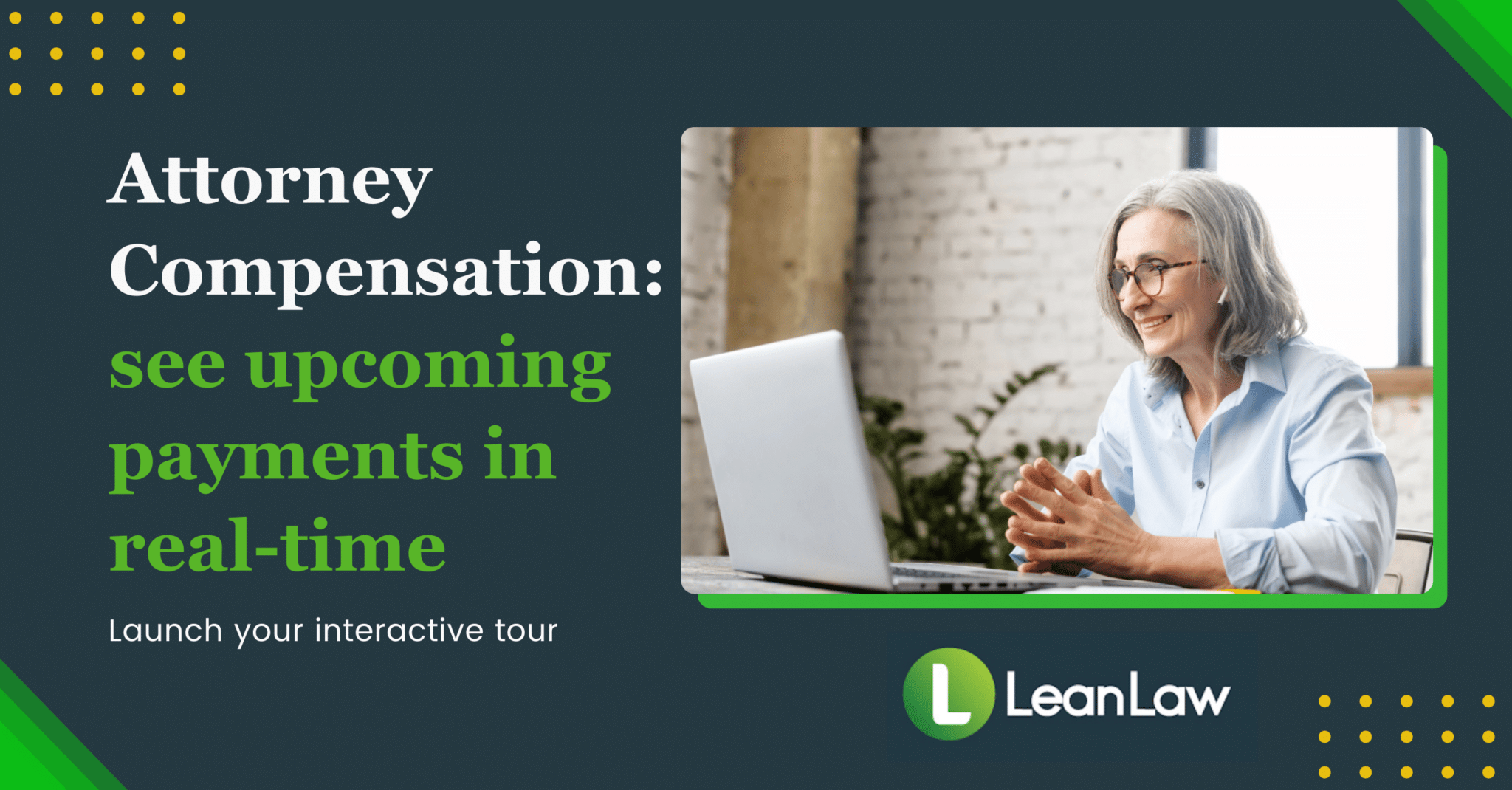
In this case here we’ve added another checkbox. It’s over here under trust options, and it’s called Automatically Pay Invoices from trust.
This is really powerful and also, make sure to understand what is before you. What it means is that, if you have drafts or invoices for clients that have trust funds before this feature, you would send those to QuickBooks.
And over here QuickBooks, you can see, it’s called Bug Fix Client. There’s a balance of $123 and we have a bunch of trust funds here. We can pay it from trust. We can pay that invoice from trust.
That checkbox will essentially automate when you send the draft to QuickBooks, if there’s trust funds available. We will pay that invoice with trust funds, and it’ll be ready to go once it appears in this tab here.
Now, the reason I’m sort of putting a little caveat or a little warning on this feature is that once an invoice has been paid, you can’t undo it easily.
Like you can’t send it back to draft, because it has a payment in QuickBooks, then you have to go over and delete the payment and then you can send it back.
I would like to add an undo function here that allows you to do this. That is a feature that, maybe, is a little too powerful. We’re gonna follow up with some undo function here. Make sure that before you turn that on, you’re very confident in the billing workflow.
Whoever’s creating invoices, sending them out, paying them, make sure they, they pretty well understand that because like Fred said, we can’t currently undo it in LeanLaw. You have to go into QuickBooks and that turns into a whole other thing.
Before you turn that on, make sure you and the billing team understand a hundred percent on what the process is.
All right, we still have a little time for some more features. We talked about distributions briefly, which is the ability to take payments and bundle them up in a distribution that you then give to an attorney, or to your attorneys.
We added the ability to set the category or account in QuickBooks for each attorney, so that the bill that’s created in QuickBooks has the right account on it. If you have this feature enabled under users, there’s a distribution category here where you can set if you are using this, you would have an account for each attorney that then gets set in here.
Public API. We have talked about this before. It’s actually been a feature that some of you have used for quite a while.
The note here really is that we opened it up for everyone. You now will have an API tab down here and there’s some technical, mumbo jumbo in here.
You don’t know what an API is, you probably don’t need it. But it is the ability for third party developers to connect other tools you have with Lean Law to have data flow from different systems.
Maybe you have a practice management system with clients and matters and you want the clients and matters in LeanLaw to appear over there when they’re created.
The API does not cover all use cases yet. It’s currently limited. It allows you to sync clients and matters.
And there’s also some limited ability to create time entries, but it’s here. And if an API is something you think you need or you’d like to talk more about, it’s one of those areas that we want to expand in the directions that our clients need.
We need to hear from you.
There’s a question about pulling custom reports using the API and that’s not something we currently have. We don’t have any report data through the API yet, but that absolutely would be something we’d be adding at some point.
I really appreciate everyone asking questions and engaging. It’s really important for us to feel that there’s somebody listening on the other side and it makes it more fun for us to answer questions on the fly.
More interesting for you, I’m hoping.
Let us know if there’s topics you’d like us to cover.
We have planned these ahead to some extent, but can absolutely accommodate areas that you feel need some attention or some spotlight from us.
Let us know if there’s an area you’d like us to talk more about.
I think that’s it for me.
I’m happy that you’re here, thank you. Thanks everyone.